Pawlicy Advisor & ezyVet Integration Guide
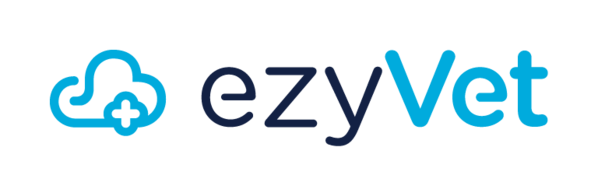
Table of Contents
- Regions
- Additional Information
- Glossary
- Logging into the web portal
- Viewing past appointment notes
- Viewing upcoming SOC for the client’s animals
- Making an appointment with the vet clinic
- Get ezyVet Partner API Credentials
- Create SDI/SPI/SPSI Integration in ezyVet
- Send Credentials to 3rd party software
- Via portal
- Via some other method
1. Overview
The Pawlicy Advisor & ezyVet integration provides a connection allowing Pawlicy Advisor to view certain appointment details within EzyVet in order to send pet insurance education to the clinic’s clients. The goal is to educate users on the importance of pet insurance at the right time so that the clinic can save time and see the pet insurance adoption at their clinic increase. This is achieved through the following
- Ability for Pawlicy Advisor to view appointments within EzyVet and determine whether a client is eligible for receiving pet insurance education reminders
- This is based on the initial settings determined between the clinic and Pawlicy’s veterinary account executive team
Regions
The integration will be available in:
- USA
Additional Information
https://www.pawlicy.com/vet-admin
login: given to clinic independently
password: given to clinic independently
Glossary
This section provides the definition of acronyms and terms that may not be familiar with the reader of this specification
- ezyVet - is a cloud-based software as a service veterinarian practice management solution.
- Pawlicy Advisor - is the leading pet insurance marketplace within the USA, allowing users to compare and purchase the best policy for them.
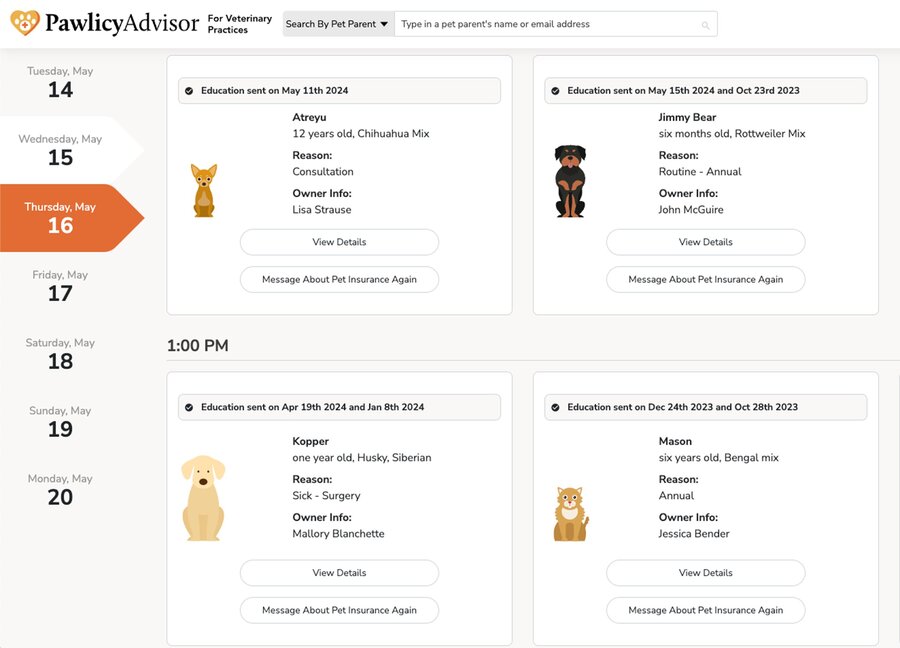
Pawlicy’s Portal
2. Integration in Action
2.1 Setup integration details with Pawlicy Advisor
The first step of the Pawlicy and EzyVet integration will involve a demo where the Pawlicy Advisor account executive team educates your clinic on our automated educational pet insurance reminder system. If your clinic decides you are interested, we will set a "go live" date, and Pawlicy Advisor and the clinic will align upon certain key settings such as “appointment types that should receive messaging”, “maximum number of times to message a client”, “minimum days between appointments where a client can be messaged” and a few other details. At this point we will also give log-in access to our Pawlicy Advisor portal where ezyVet appointments will be displayed.
2.2 How the integration works
As you add new appointments within the ezyVet Calendar you will see the appointment details from EzyVet (type, date, time, client contact information, pet information) within your Pawlicy Advisor portal. If you have to change appointments within EzyVet for any reason whether to change the date, cancel etc… that will get reflected in your Pawlicy Advisor portal as well. Pawlicy Advisor will ensure only the appointments that qualify for messaging based on the settings entered in 2.1 will receive pet insurance education.
For example, if you create a routine wellness check for a new client with a healthy 2 year old cat, you will see the details of that wellness check within the Pawlicy Advisor portal, as well as the timing for when messaging will be sent or was already sent.
Another example is if you choose to exclude boarding appointments from receiving pet insurance education, you will still see the boarding appointments within your Pawlicy Advisor portal with a note that explains that this client will not be messaged about pet insurance because their appointment type is not eligible for pet insurance messaging.
Additionally you will have the ability to manually send reminders ahead of time if you so chose, or you can explicitly choose to opt users completely out of messaging even if they meet the eligible criteria for automated messaging. Your clinic will have full visibility into how your clients get massaged and on top of that within the Pawlicy portal can view the wording of any emails or SMS that get sent so that you can have full confidence in what is being sent to your clients.
3. How to Configure
This section details how to configure the Pawlicy Advisor and ezyVet integration.
3.1 Get ezyVet Partner API Credentials
Steps
Log into ezyVet with relevant admin privileges
Click on the ‘Admin’ tab at the top of your screen
Use the drop-down box on the left of the screen and select ‘Integration’
In the Integration Search Box type ‘API Partner’ and select this. Let's load.
Open the ‘Partner’ drop down, scroll, and select ‘Pawlicy Advisor’
Click ‘Save’ at the top of your screen and let it load.
A list will generate. Click the green ‘Select All’ button so every box is checked.
Click ‘Save’ again at the top of your screen
Click ‘Download Credentials’. Your browser will then download a file named credentialsapi.txt for you to email to your Pawlicy account executive.
3.2 Disabling the Integration in ezyVet
If you no longer wish to use the integration, it can be disabled by following the below instructions.
- Log into ezyVet with relevant admin privileges
- Click on the ‘Admin’ tab

- Use the drop-down box on the left of the screen and select Integration
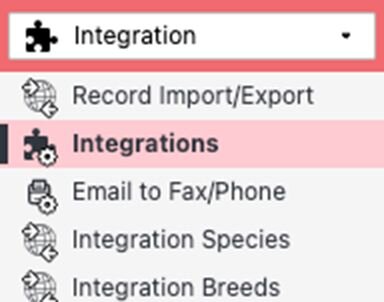
- Use the search bar on the left-hand side of the screen to search for the integration
- Select the integration and look on the right-hand side of the screen for the DISABLE button
- Select DISABLE
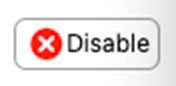
- A Pop-up will appear where you can confirm the disable by selecting DISABLE again
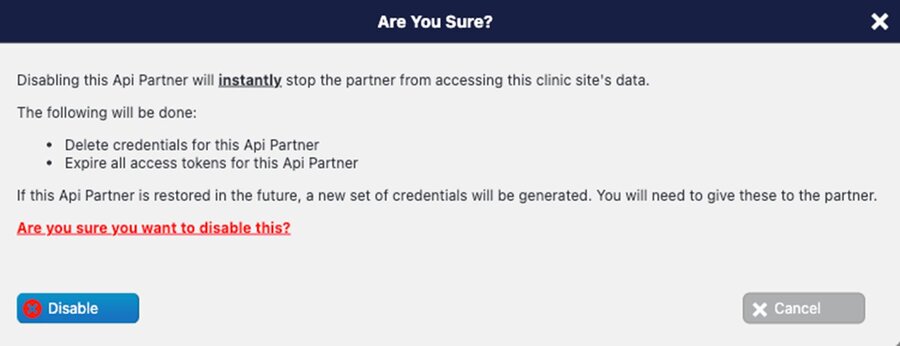
3.3 Send Credentials to Pawlicy Advisor
The following section details how to send your ezyVet API credentials to the Pawlicy Advisor team.
3.3.1 Via email to vetsales@pawlicy.com
Attach the credentialsapi.txt file to the email or paste the text directly in the email body to vetsales@pawlicy.com.
It may take one to two business days to complete this request
4. How it Works
The most critical functionality of our integration is to send messages to clients about pet insurance. Whenever we send messages to clients, we are reading all data from all available `read-*` scopes. This enables us to ensure we only message the most highly targeted clients. This messaging functionality is ultimately supported by other features:
- Historical audit. By reading all data from all read-\* scopes, we are enabled to design acute messaging cohorts and understand insurance penetration at a clinic.
Calendar: This allows veterinarians to see which visits will result in communications and why. This is using `Contact`, `Animal`, and `Appointment` scopes, as well as their auxiliaries like `ContactDetail`, `ContactDetailType`, `Breed`, and `Sex`.
5. Troubleshooting
Within pawlicy.com/vet-admin if appointments do not seem to be loading as expected please attempt a hard refresh of your browser and/or clearing your cache to ensure appointments are visible as expected.
6. Technical Support
If you are unable to rectify the issue you’re experiencing using the troubleshooting steps above you can contact your designated customer success manager or email vets@pawlicy.com